SFTP Server Access
Researchers with data use agreements to access the raw data from the COVID-19 Trends and Impact Survey (CTIS) can access the data over SFTP. (If you do not have a data use agreement, see the main survey page for information about getting access and about aggregate data that is available for public download.)
If you’re not familiar with SFTP, it is a protocol for securely accessing and downloading
large amounts of data from remote servers. The instructions below explain how to
connect to our SFTP server on Windows or Mac. (Linux users can use the
command-line sftp program, or most file managers can browse directly to
sftp://ftp.delphi.cmu.edu:2222 using the username and password provided to
you.)
Windows
WinSCP is a free, open source SFTP client for Windows. (You can use other SFTP clients if you already have one you prefer.)
-
Download and install WinSCP.
-
When you open WinSCP, a login window should appear, at which point you can move to Step 3. If not, click the “New Session” button in the top left.
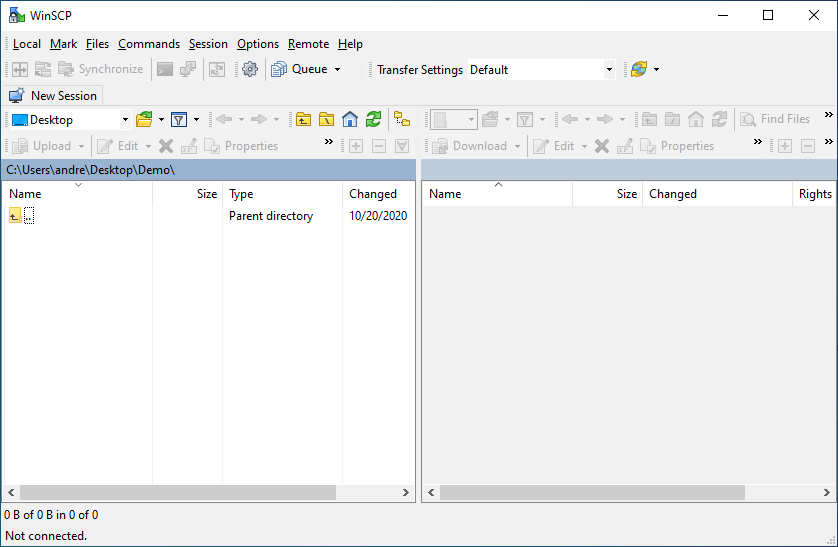
-
In the login window, make sure SFTP is the selected file protocol and input the credentials (server, user, password, and port) given to you in the “CMU Delphi COVID Survey Data Access” email. Click “Login” to connect.
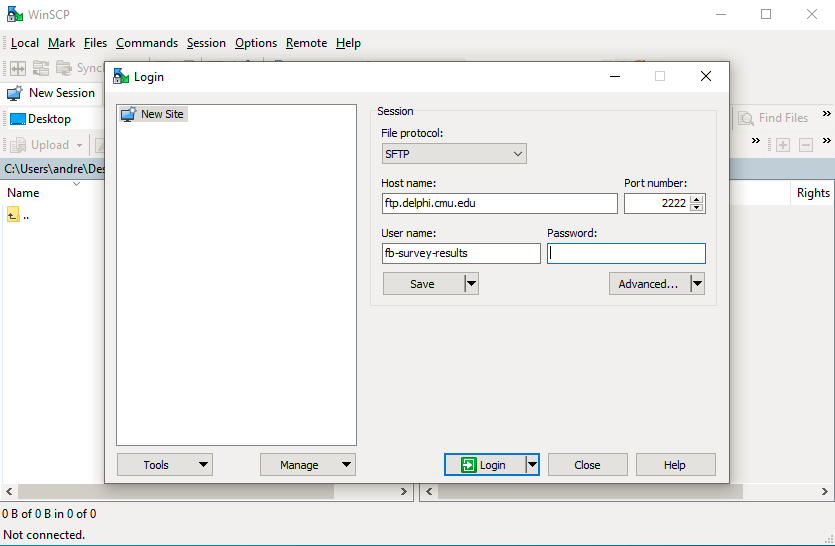
-
You should then have access to the CSV files of individual responses from CMU Delphi COVID Survey of Facebook users. See our response files documentation for information on how these files are formatted.
MacOS
Cyberduck is a free, open source SFTP client for MacOS. (Download directly from their site for free; the App Store version costs $24.)
-
Once the program is installed, click “Open Connection”.
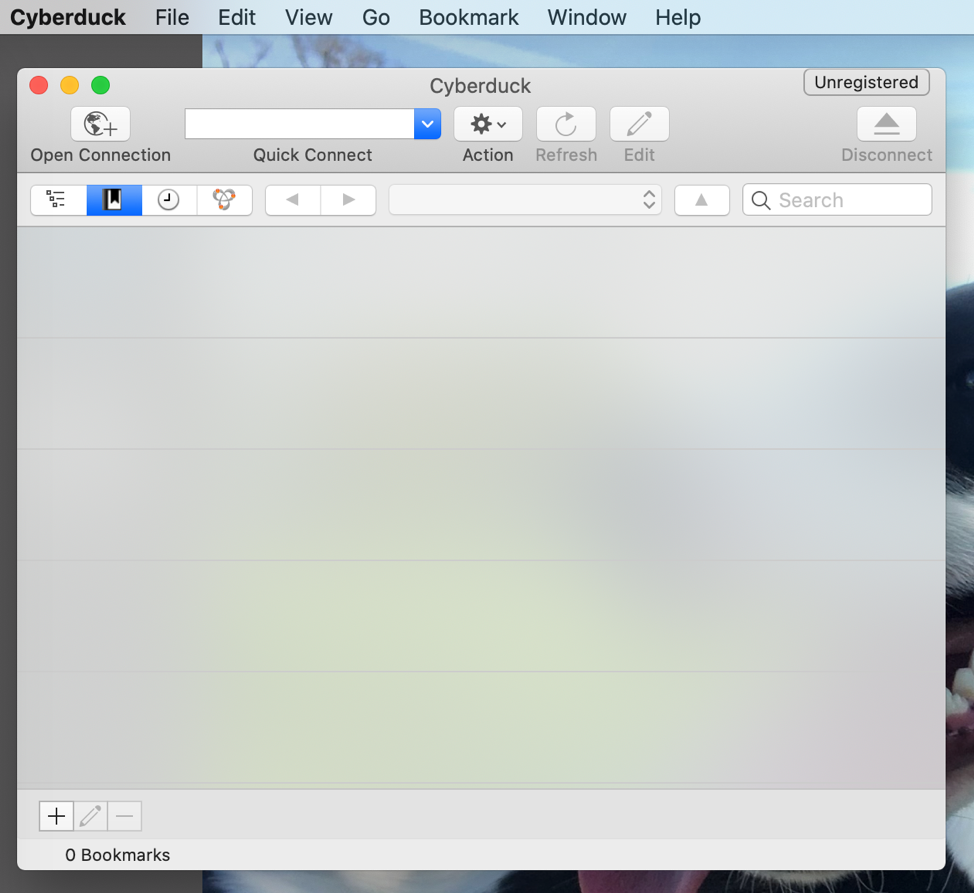
-
Select SFTP (SSH File Transfer Protocol) and input the credentials given to you (server, user, password, and port) in the “CMU Delphi COVID Survey Data Access” email.
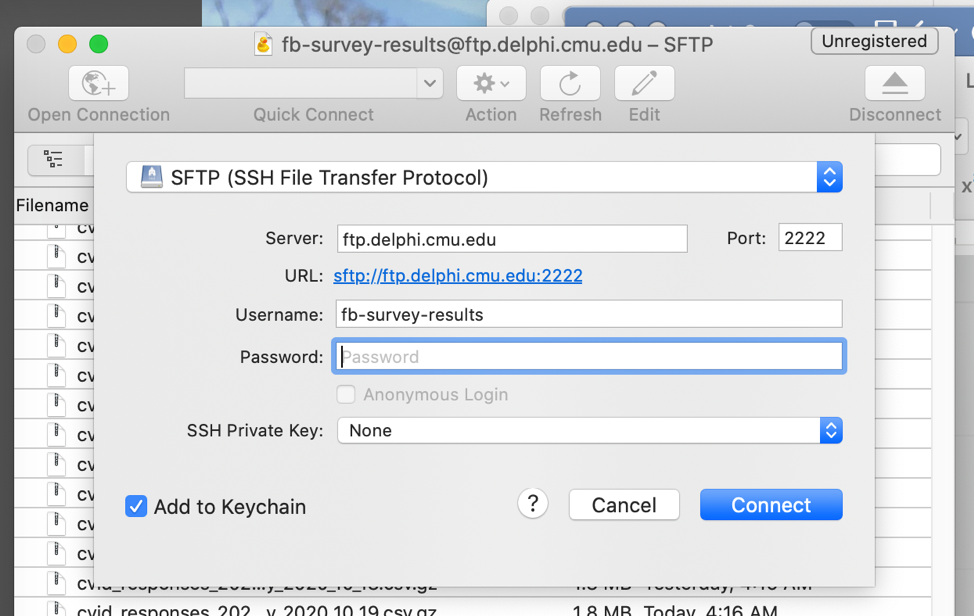
-
You should then have access to the CSV files of individual responses from CMU Delphi COVID Survey of Facebook users. See our response files documentation for information on how these files are formatted.
Cyberduuck connection problems
Data users have reported receiving an error when utilizing newer versions of the CyberDuck SFTP client (version 7.0 and higher). A “broken pipe” or disconnection error is received when attempting to download larger files, such as the monthly data files. If you experience this problem, we found that Cyberduck version 6.9 works as expected; this version can be downloaded here.